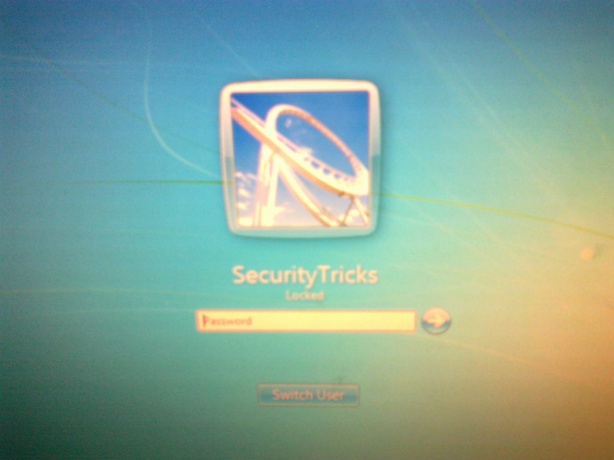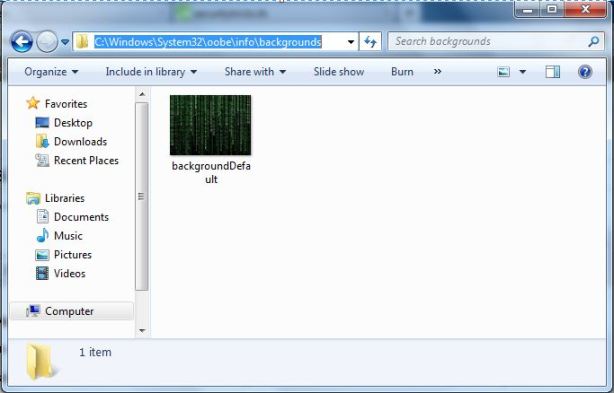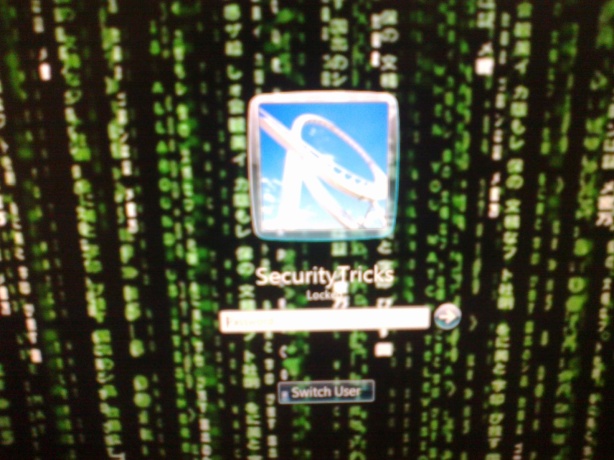After great success of Angry Birds, Ravio launched Bad Piggies, Here is the shot review of
the latest launched game.

Rovio, the game developer that created Angry Birds, is back with a new game. And this one stars the pigs — yes, the green smuggy foes of the angry birds — in the primary role. Rovio's last game, Amazing Alex, didn't really strike a chord with the gamers. It was not really a bad game but the gameplay relied too much on solving puzzle at the expense of fun. This is never a good thing.
With Bad Piggies, Rovio is returning back to its roots. Yes, there are puzzles in this game and it is significantly different than any Angry Birds game even if the familiar pigs are part of it. But still it is a game rooted in Angry Birds universe. The question is — Does it fly?
We find out...
Music, visuals and story
Story first. We all know that how the pigs salivate at the thought of eggs. They just can't keep themselves away from these eggs, even if it means going to war with the birds.In Bad Piggies, the greedy green creatures are on an island. As usual they are after eggs. But to reach eggs, the pigs have to build various machines that allow them to pass obstacles or fly so that they can reach places high up on cliffs. This is where you, the player, come in. your job is to build the ultimate flying machine for the pigs from various parts that are available in the game.
Petri Jarvilehto, a senior executive with Rovio puts it like this: "Where Angry Birds was all about destruction, Bad Piggies is all about the joy of construction."
Bad Piggies is a pretty game. Given that it is set in a tropical island, there is lots of green foliage. If you have played any recent Angry Birds game, the visuals in Bad Piggies will make you feel at home. The visual style is same and the backgrounds are as detailed as Rovio makes them. However, the environment is not as destructible as it is in the Angry Birds games. The accompanying music is very good and compliments the gameplay very well.
Gameplay
Rovio set a very high benchmark with Angry Birds. It is a game easy to play and yet complex enough to challenge best players. It is casual and yet fun.Bad Piggies aims to recreate the same magic, though with a different kind of gameplay. The puzzles in Bad Piggies are slightly more complex compared to those in Angry Birds. The task is to create good machines that pigs can use and to do that players have to carefully think about the role and placement of various items like a box, balloons, TNT and rockets etc. This is a little more difficult than flinging birds from a slingshot.
Another way in which the gameplay has changed is the way points are awarded. In Bad Piggies there is nothing to destruct. Instead the goal is to collect items. If you collect all the available items, you get three stars and if you complete the objective without collecting optional items, you get one star.
Bad Piggies is a lot of fun once you get the hang of tools and components available to you. But at the same time it is not Angry Birds. Primarily, there is one reason why many casual gamers who love Angry Birds may not like Bad Piggies. It is the nature of the game. Whether it is a good thing or bad, the truth is that as human beings we have more fun when we destroy things. Building things is a little tedious.
Angry Birds appeal to many of us because the objective is to flatten the fortification put up by the pigs! Smashing through the wooden planks, putting the black bird in between two stone pillars and killing the hidden pigs with a boom is immensely gratifying. Building flying machines has its own charm but it may not appeal to all.
Also, we did not like the new point system. Unlike the arcade-style point system in Angry Birds, where even destroying a flower yielded 50 or 100 points, in Bad Piggies all you get are stars. The arcade appeal is not there.
If you love playing casual games on your smartphone or tablet, you will likely spend hours with Bad Piggies. It's an enjoyable game, especially once you have crossed a few levels and are familiar with the way things work. Just don't expect it to be Angry Birds.
Available on...
iOS devices ( iPhone, iPod Touch, iPad), Android phones and tablets, Mac, and PC.Cost
PC: $4.95
Mac: $4.99
iOS: $0.99 or $2.99 for HD version
Android: Free (ad-supported)