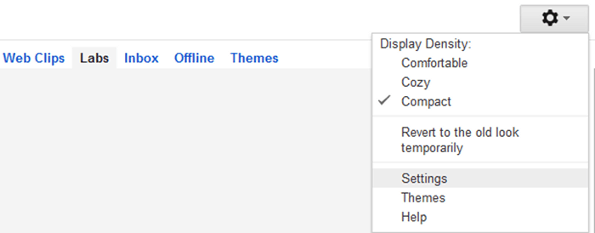All of you have heared the name of WAY2SMS ,Do you know that you can get SMS alerts when you receive a new email in your Gmail inbox? Yes, this can be done using way2sms.com Way2SMS.com. This facility which is provided by way2sms is extremely useful for people who don’t have a smartphone or when no internet connection is available.
How to Configure Gmail SMS Alerts?
- Login to your Way2SMS account (or) Sign Up if you don’t have one.
- Go to “Mail Alerts” tab and copy the mail forwarding address
- Now, login to your Gmail account and select “Settings”.
Select the “Forwarding and POP/IMAP” tab and choose “Forward a copy of incoming mail to” option and enter the forwarding address that you’ve copied in the 2nd step.
- Ensure you select the “Keep Gmail’s copy in the inbox” option.
- Confirm with the verification code that you’ll receive on your mobile in Gmail verification box.
NOTE: You can try this procedure with any Email service provider that allows mail forwarding service.