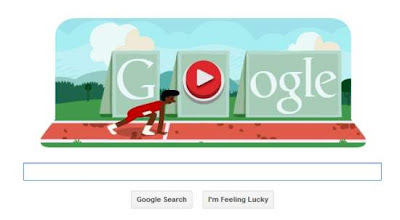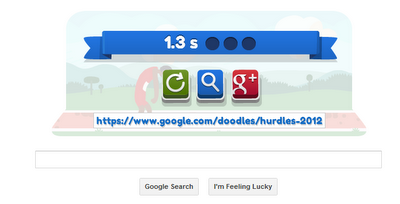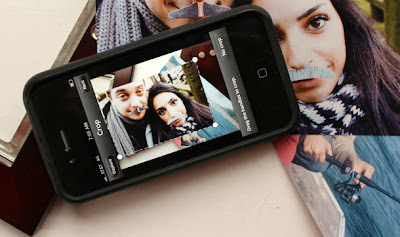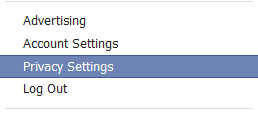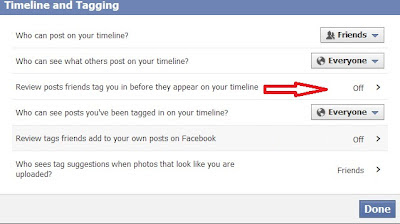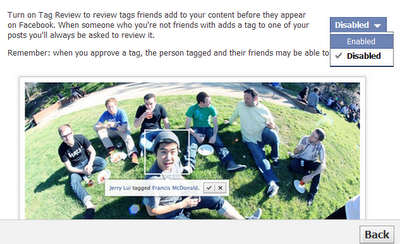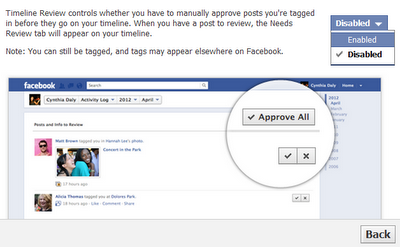Today, we will discuss about the cheat code of Google Doodle Slalom Canoe 2012. Actually the good score is based on the speed of pressing LEFT and RIGHT keys on keyboard.
The main thing of sharing is your final score only. Your friend will be shocked after the screen shot of your score. Just follow the simple steps.
Here we will not use any cheat code file to change our score, we will use inspect element method and just edit our final score.
Step 1:
When you complete the full game, the on your final result means on your score (in image real score is 26.4) Just Right Click on your score (Right Click On 26.4). And click on Inspect Element.
Step 2:
Now when you click on Inspect Element, the coding box will appear in the bottom of your browser.
And the coding part of SCORE will select automatically. You just need to double click on exact score (In image double click on 26.4) and set it to your own score, set any score you want to display. And hit ENTER your score will be change in the image.
Here is the example:
We have changed the score 26.4 to 128.3
Step 4:
We have successfully changed our SCORE now we have to increase the stars in the final score image.
Similarly step 1, but this time we need to right click on stars to change the number of stars in the image. Now, when you click on Inspect Element of star. You coding section will looks like this:
Here, in coding section you will see some code like this..
hplogo_smg means the circle is filled with star, and the code like this..
hplogo_smh means the circle is empty.
Now you just have to change the empty circle code to the filled circle code (means just change the hplogo_smh to hplogo_smg) and hit ENTER to fill your last circle with star.
Just like this:
You have all done. Now your score has been changed, you can screen shot the final image and upload the image to make your friend amazed.
You final score will looks like this:
Note: We have used Google Crome inspect element function. In other browser Inspect Element windows will be changed.