Facebook application development is one of the most popular way to earn a lot of money todays.
If you have knowledge of PHP then easily you can make an facebook application for tutorial of application making
Click Here
Or you can easily just download the applications codes from our new blog.
Vivek Creations is now offering free source codes of mostly popular applications of facebook.
Here is the blog
http://www.facebookapplicationz.blogspot.in/
Just click on
Free Applications for free source codes of applications. And just simply host all the files on your hosting. You can use free hosting like
www.xtreemhost.com they offers you Cpanel also..
Now just extract all the files in any particular folder on your hosting.
And edit the config file according to your details.
Learn more about facebook application making form
here.
Now the main part of tutorial how to earn through your applications:
Well must be you have heard about Google Adsense, Yahoo Adds service, Chitika Adds service etc..
Similarly
www.lifestreetmedia.com.
With Life Street Media you can monetize your facebook application easily. Means LSM provides the social adds publishing service also.
Here are some words from the website directly:
Their publishers earn more — $100 million so far
Earn more from your inventory with the leading in-app monetization engine. LifeStreet's breakthrough optimization platform, RevJet, serves billions of ads to over 350 million users monthly. Built on top of the world's first universal object server, RevJet applies a process called Iterative High Velocity Testing to any revenue driver impacting ad performance, from creative objects to trafficking decisions and revenue maximization algorithms. What this means for you is that an ad impression is literally worth more in our hands — which is how we've managed to put $100 million into our publishers' pockets so far.
And just add your application their. They will provide you adds codes, just place your adds in your application.
Note: In our source codes of facebook application we have already give your perticular spacing for adds you just need to open index.php file and replace our adds codes with yours.
You have done almost. Now just spread your application and earn money with every action of the application user.
Enjoy Money From Facebook :)
For any type of help regarding this post you can mentioned in comments or directly contact with the admin of the blog
Here



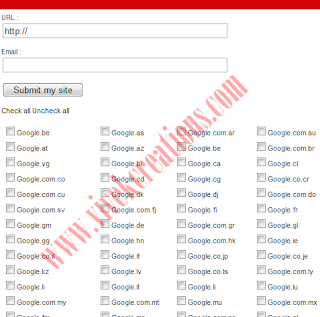








 After the installation visit under Settings >> Backup to Dropbox to set up the backup. In order to use this plugin you will need to authorized it with your Dropbox account.
After the installation visit under Settings >> Backup to Dropbox to set up the backup. In order to use this plugin you will need to authorized it with your Dropbox account. Just login to your Dropbox account and click
Just login to your Dropbox account and click  Once you grant the access to the plug-in it continues to back up your WordPress installation.
Once you grant the access to the plug-in it continues to back up your WordPress installation.


