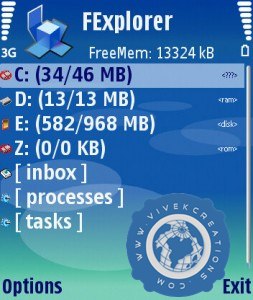Google, as most would know, redirects Blogger blogs to country-specific domains. For instance, if you open example.blogspot.com in your browser, you might be redirected to example.blogspot.in if you are located in India or to example.blogspot.com.au if you access the same blog from Australia.
The main reason why Google implemented country-specific redirection is selective censorship – they can now easily block a blog, or a particular page on a blog, in one country but still serve it in other regions.
Blogger and Country-Specific Domains
My traffic logs suggest that country-specific redirection in Blogger is now live in at least 15 countries. Here’s a complete list:
India [blogspot.in], Australia [blogspot.com.au], UK [blogspot.co.uk], Japan [blogspot.jp], New Zealand [blogspot.co.nz], Canada [blogspot.ca], Germany [blogspot.de], Italy [blogspot.it], France [blogspot.fr], Sweden [blogspot.se], Spain [blogspot.com.es], Portugal [blogspot.pt], Brazil [blogspot.com.br], Argentina [blogspot.com.ar], Mexico [blogspot.mx]
Prevent Blogger from Redirecting to Country-Specific Domains
This country based URL redirection does mean some negative consequences to your Blogger blog. For example:
- The social stats – or Facebook Likes, Google +1s and Tweet counts – for your blog stories may be diluted as the URLs for the same story become different from different visitors.
- You will have a similar problem if you are using an external commenting platform like Disqus or Facebook Comments.
- Also, if canonicalization isn’t implemented properly, it may cost you some Google juice as external websites may link to your country-specific pages.
If you are not happy with the idea of Blogger redirecting your blog to a different URL, you can add the following piece of code to your Blogger template and it will always serve the .com address to your visitors irrespective of their geographic location.
Go to your blog inside the Blogger Dashboard and choose Template. Then click the “Edit HTML” button followed by “Proceed.” Next, copy-paste the following code into the template after the <head> tag.
Click the Save Template button and now your Blogger Blog will always serve with the blogspot.com URL.
This simple script parses the domain name (document.location.hostname) of your blog page and if it includes a country-specific URL (like blogspot.in), it will force-redirect the visitor to the blogspot.com address using the /ncr switch.Click the Save Template button and now your Blogger Blog will always serve with the blogspot.com URL.