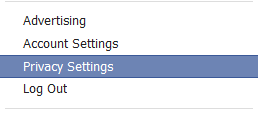Have you ever helped the hard-of-hearing listen to music? Or built a computer program to diagnose breast cancer? These kids have.
The 5 teenage winners of the second annual Google Science Fair were announced on Monday, according to Scientific American. Each of these brainy teens were chosen from among 30 finalists from around the world and were treated (along with the runners-up) to a gala held in an airplane hanger near the company's Palo Alto headquarters in California. (This is Google, after all.)
But the winners, of course, were awarded the best swag: Prizes included a college scholarships from Google for $25,000 or $50,000, trips to scientific hotspots like CERN and Fermilab, and (perhaps best of all), trophies made out of Lego bricks.
What did these brainiacs do to win the admiration of one of the best tech companies in the world? Read about each of their projects below.
BRITTANY WENGER FROM FLORIDA:
The Grand Prize winner of the science fair, for good reason, was a 17-year-old from Lakewood Ranch, Florida. Combining the fields of biology and computer science, Wenger wrote an app that helps doctors diagnose breast cancer, according to the description of her project on Google.
The type of computer program, called a "neural network," was designed by Wenger to mimic the human brain: Give it a massive amount of information (in this case, 7.6 million trials), and the artificial "brain" will learn to detect complex patterns and make diagnostic calls on breast cancer. Her program used data from "fine needle aspirates," a minimally invasive procedure that, unfortunately, is often one of the least precise diagnosis processes, according to Fox News. But Wenger is helping change that, as her program correctly identifies 99 percent of malignant tumors.
“I think it might be hospital ready," she told WWSB. "I'd love to get different data from doctors. Right now, I have 700 test samples.”
Visit her app at Cloud4Cancer Breast Cancer Detection (here) to see how it works.